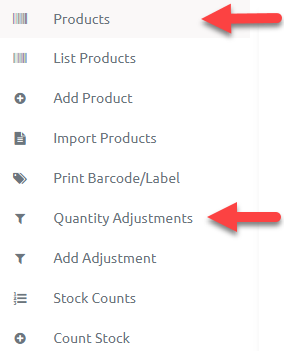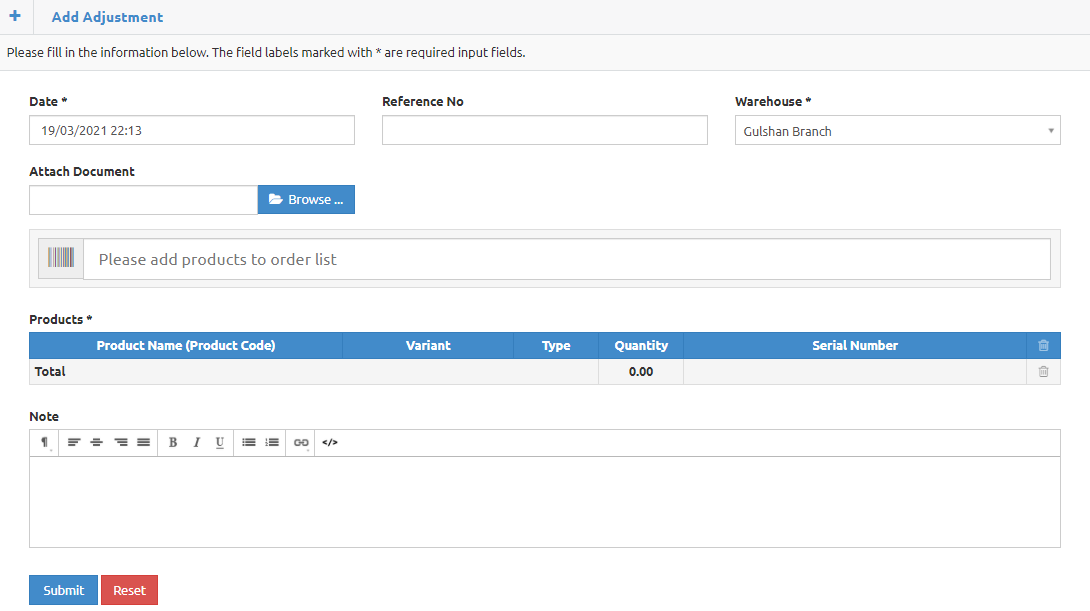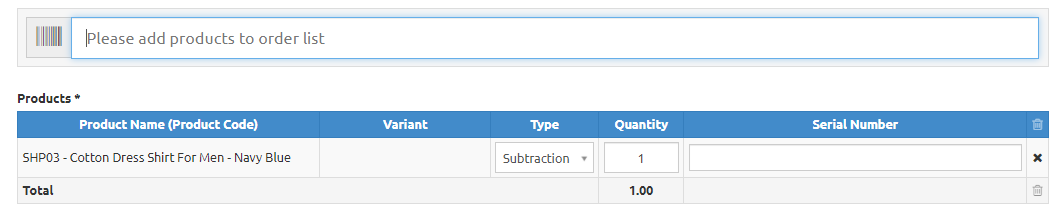BusinessWala Help Document
Add Adjustments
- You can add adjustments by two paths.
- Click on actions button on quantity adjustment page and go to add adjustment.

- Click on products dropdown and go to add adjustments.
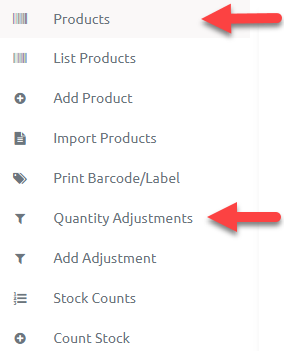
- On clicking add adjustment both the occasions you will redirect to following page.
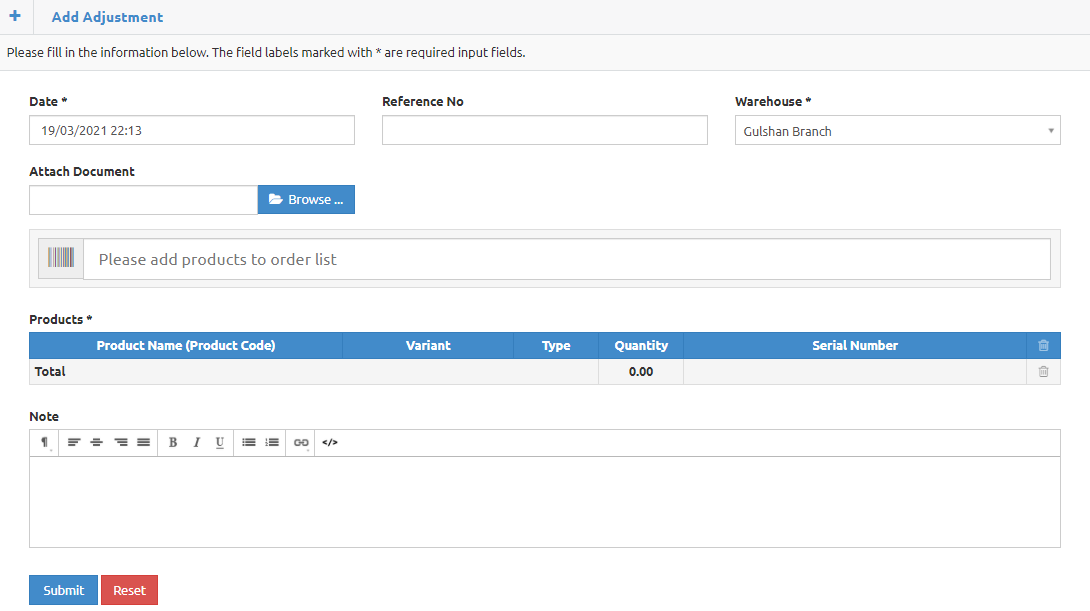
- Date: Enter date and time
- Reference No: Enter reference number.
- Warehouse: Select warehouse.
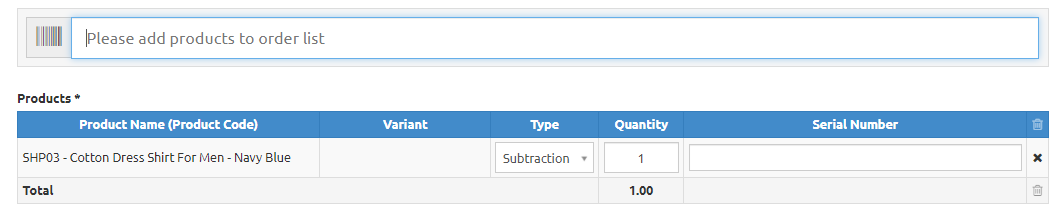
- Search product to add products to order list.
- You can add or subtract products by clicking on type drop down button.
- You can enter quantity of the product.
- Click on submit to add adjustment.
- Click on reset to reset all adjustment.