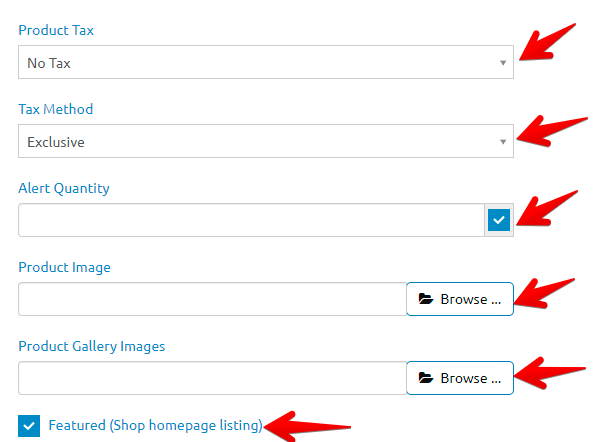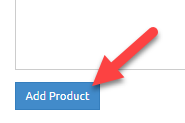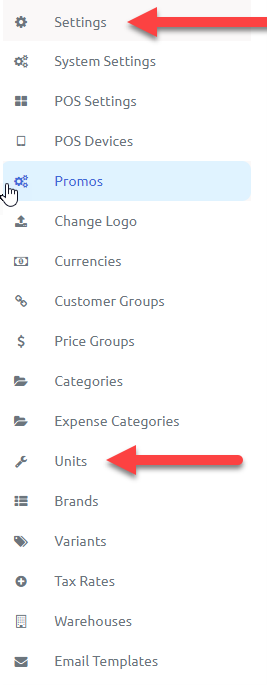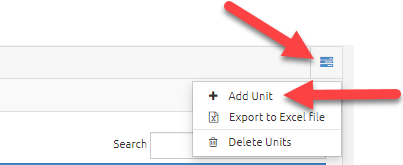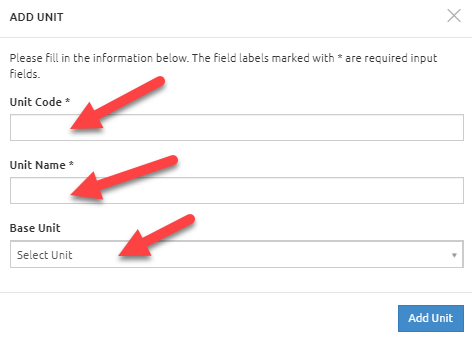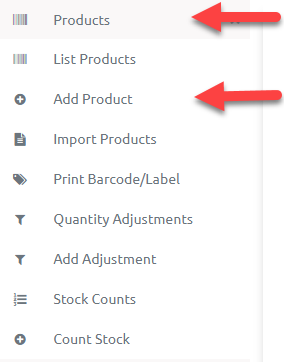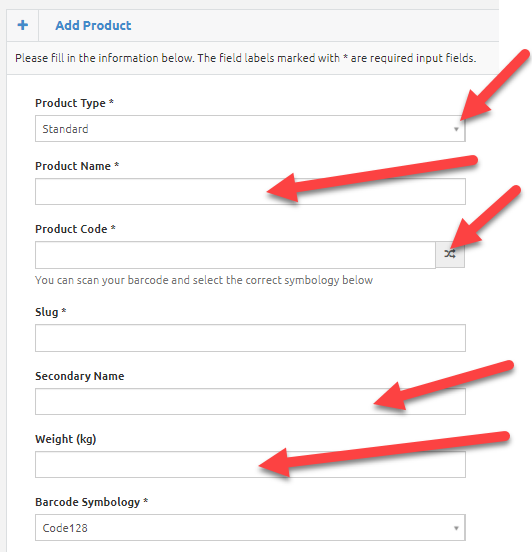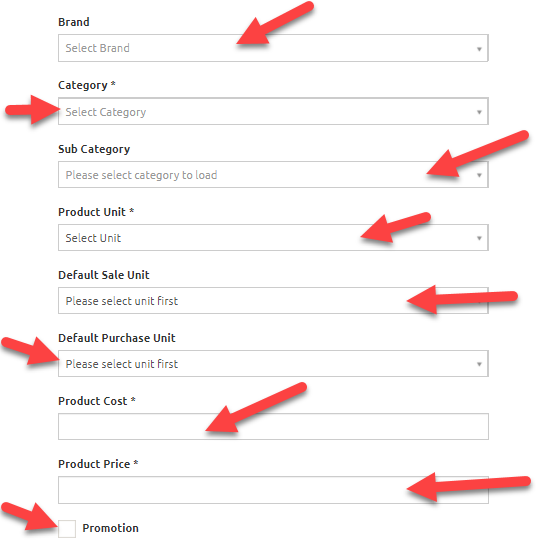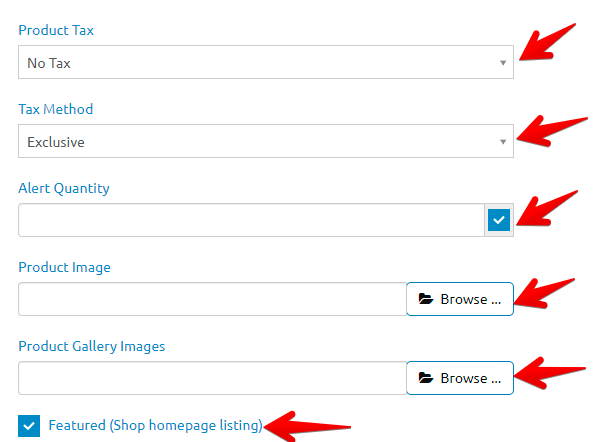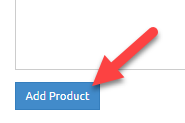BusinessWala Help Document
How to Add a Unit
- Click on settings and go to Units.
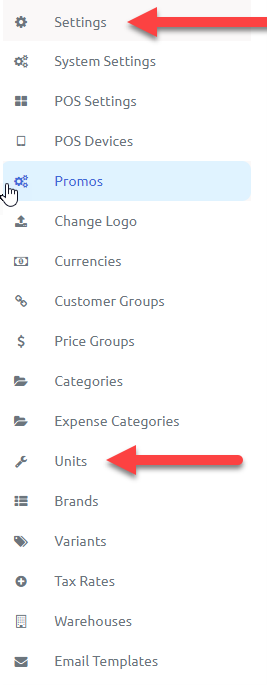
- Click on actions and go to add unit.
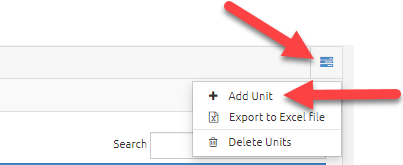
- Enter Unit code according to your business. (e.g. kg, 1, etc)
- Enter unit name of the code. (e.g. kilogram, 1 piece, 1 box etc)
- Enter base unit. If (any)
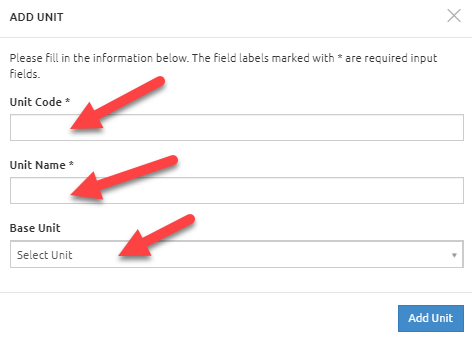
- Now, after adding category and unit we can add a product.
- To add a product click on products and go to add product.
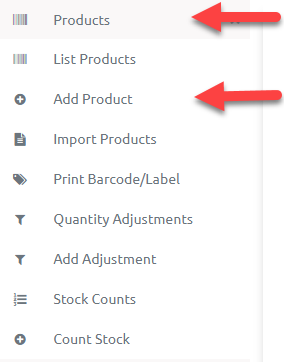
- Select product type as standard.
- Enter product name which autofills the slug too.
- Generate product code by clicking on the mentioned button on product code box.
- Enter secondary name. (not mandatory)
- Enter weight of the product. (not mandatory)
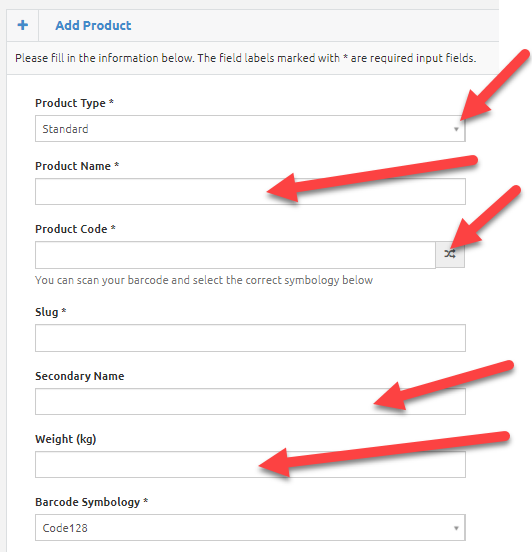
- Enter brand of the product. (not mandatory)
- Select category from drop down.
- Select sub category from drop down. (if any)
- Enter unit of the product which autofills the default sale and purchase unit.
- Enter product cost i.e. how much cost you paid for that product.
- Enter product price i.e. how much money you want for that product.
- Click on check box if you want to give promotion on that product.
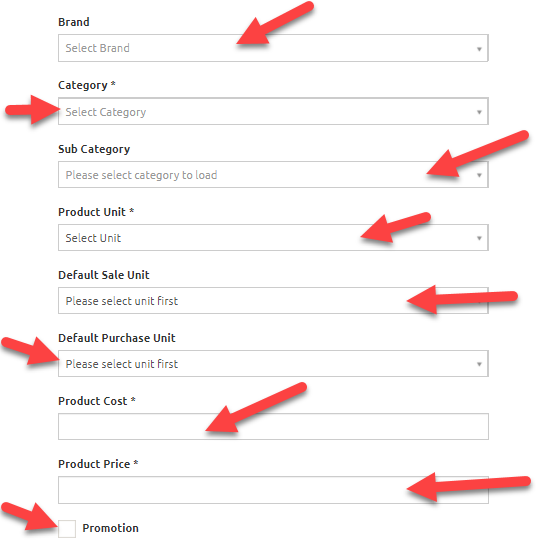
- Select tax percentage and type for that product from drop down.
- Select tax method of that product.
- Enter product images from browse button. (not mandatory)
- Click on the check box if you want the product to show on the homepage.
- Click on add product to add.