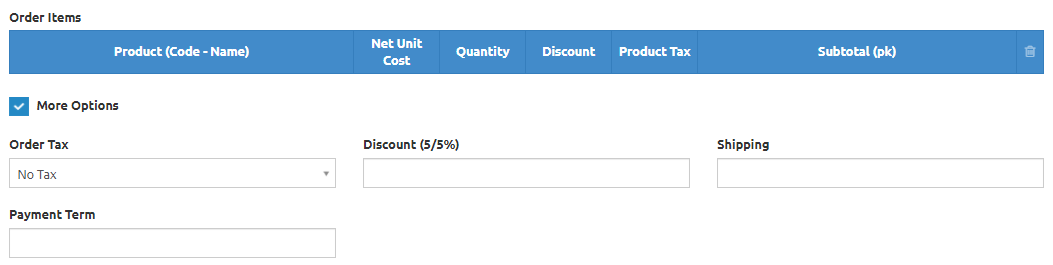BusinessWala Help Document
Purchases
How to add a purchase
- Click on purchases dropdown button.
- Go to add purchases.
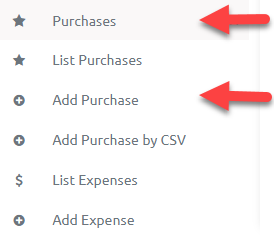
- By clicking on add purchase button you will redirect to following add purchase page.
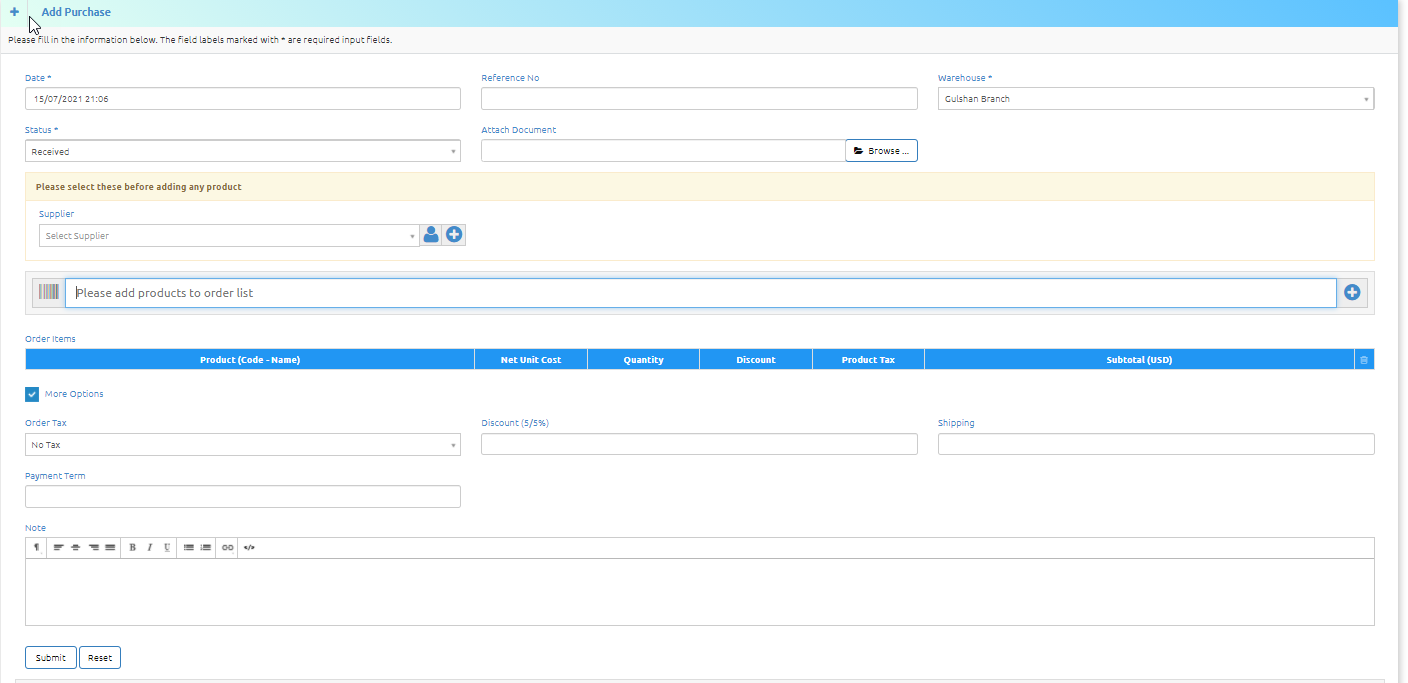
- To add a purchase there are three pre-requisite fields which are mentioned below:
- Warehouse: Warehouse is in which your required product is mean to supply.
- Status: Here you can select status of the purchase by clicking on dropdown status button.
- Supplier: Here you can add supplier manually or pre-defined supplier.
- After adding pre-requisite fields, the next step is to add products which you want to purchase.
- To add products either you can search for product from search bar or manually by clicking the (+) button.

- After adding products, you can select tax by clicking on order tax dropdown.
- You can order discount for that purchase.
- Enter shipping charges for that purchase.
- Enter payment term. (i.e. in how many days you will pay for that purchase)
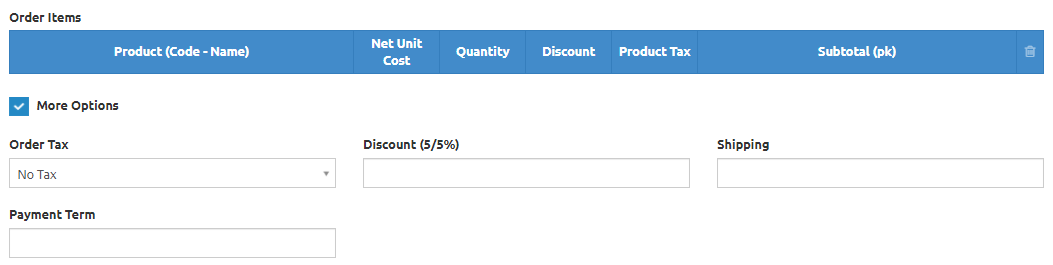
- You can enter any notes for purchase.
- Now, click on the submit button to submit purchase or click reset button to clear all fields.

- Note: After submitting the purchase, user will redirect to list purchase page where listing of all purchase’s maps.
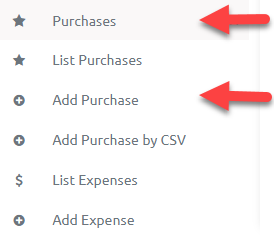
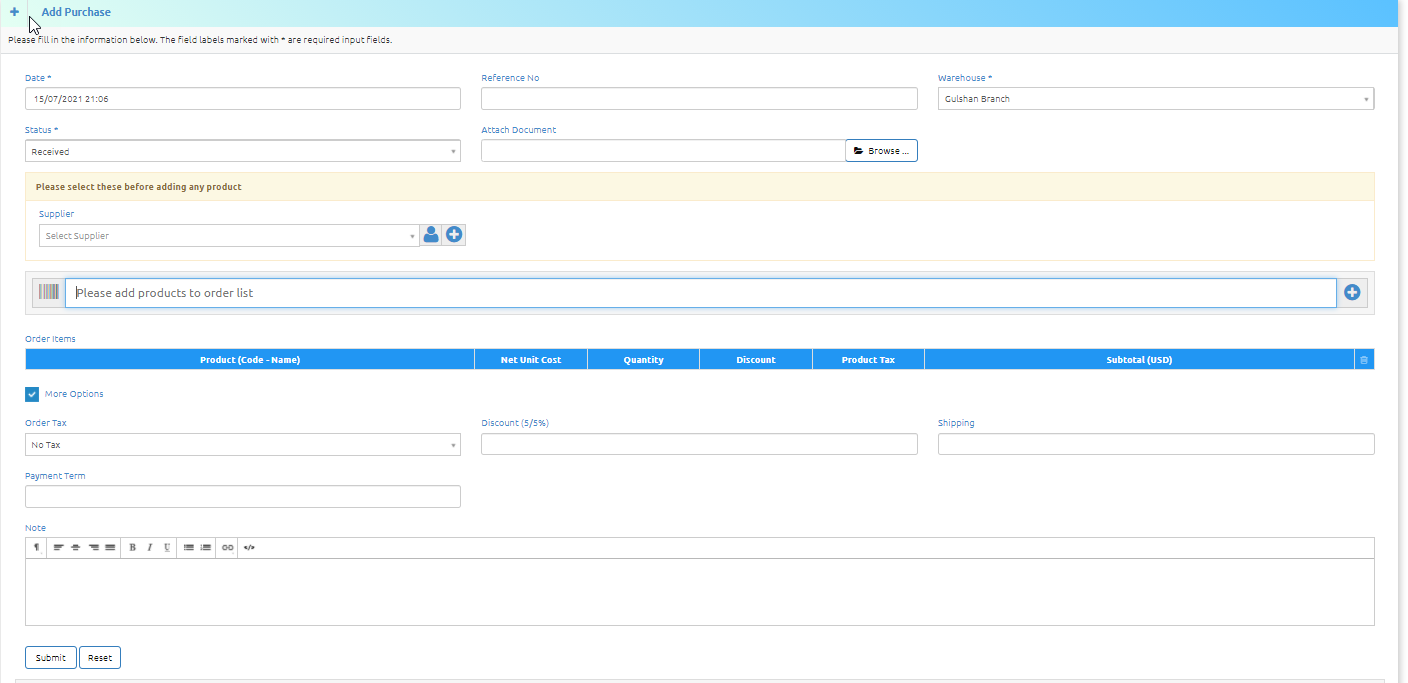
![]()