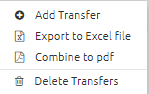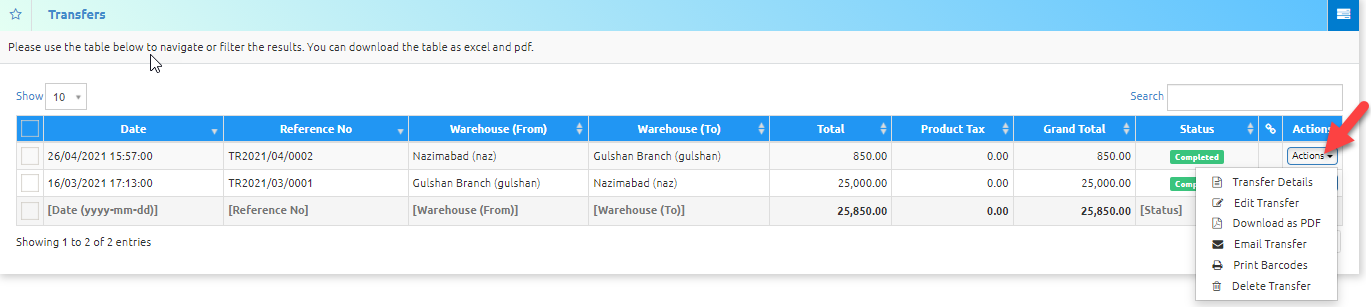BusinessWala Help Document
List Transfer
- Click on transfers dropdown button.
- Go to list transfer.

- On clicking list transfer button following page will open.

- On clicking actions dropdown, you can perform multiple actions.
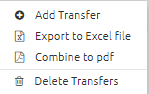
- Add Transfer: By clicking on add transfer button, you will redirect to add transfer page.
- Export to Excel file: By clicking on export to excel button, listing of transfer will export to excel file.
- Combine to PDF: By clicking on combine to PDF button, listing of transfer will export to PDF file.
- Delete Transfer: By clicking on delete transfer button, you can delete transfer.
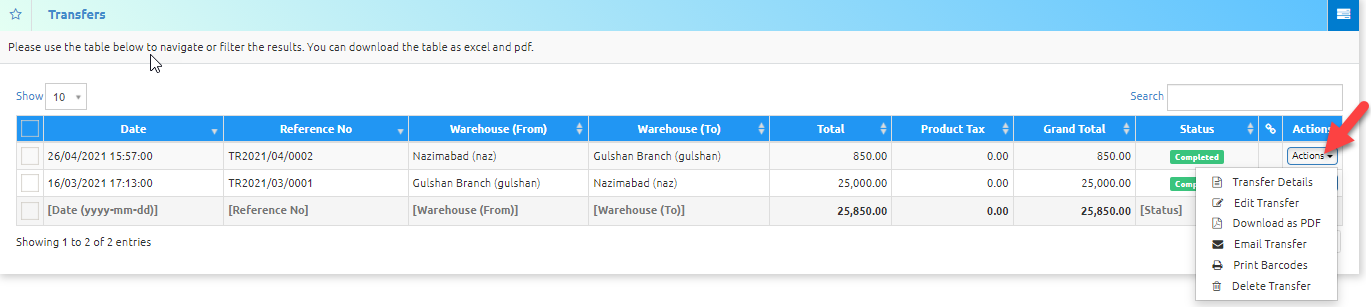
- Transfer Details: By clicking on the transfer details button, you can view transfer details.
- Edit Transfer: By clicking on edit transfer button, you can edit transfer.
- Download as PDF: By clicking on download as PDF button, you can download PDF file of that transfer.
- Email Transfer: By clicking on email transfer button, you can directly email transfers to the anyone.
- Print Barcode: On clicking the print barcode, you will redirect to the print barcode page.
- Delete Transfer: By clicking on delete transfer button, you can delete transfer.