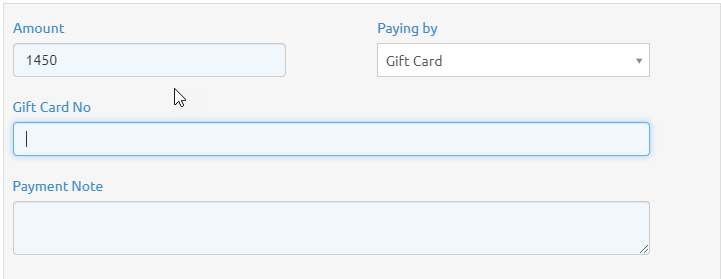- Click on POS button.

- After go to POS page.
- Decide which product you want to sell.
- You can select your product by category, sub- category, or brand.
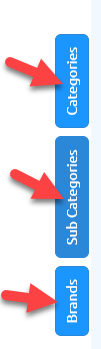
- For example: If you have an electronics business your category page might be like as follows:
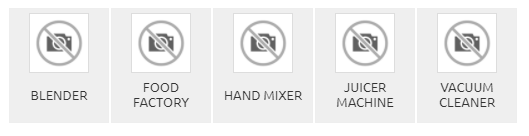
- You can select any category in which your desired sell product belongs.
- Some products which belongs to juicer machine category are as follows.
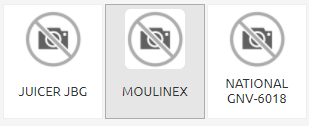
- Click on products to add in list.
- You can cancel any product.
- You can select quantity of the product according to your requirement.
- You can change the price of the product.
- You can give discount too. (Either in percentage or in price)
- Below are the buttons and their functionality:
- Suspend button: By clicking suspend button, it credits the sale.
- Cancel button: By clicking cancel button, you can cancel the sale.
- Order button: By clicking order button, selected orders order successfully.
- Bill button: By clicking bill button, it creates bill of the selected products.
- Payment: By clicking payment button, it generates the payment bill/receipt.
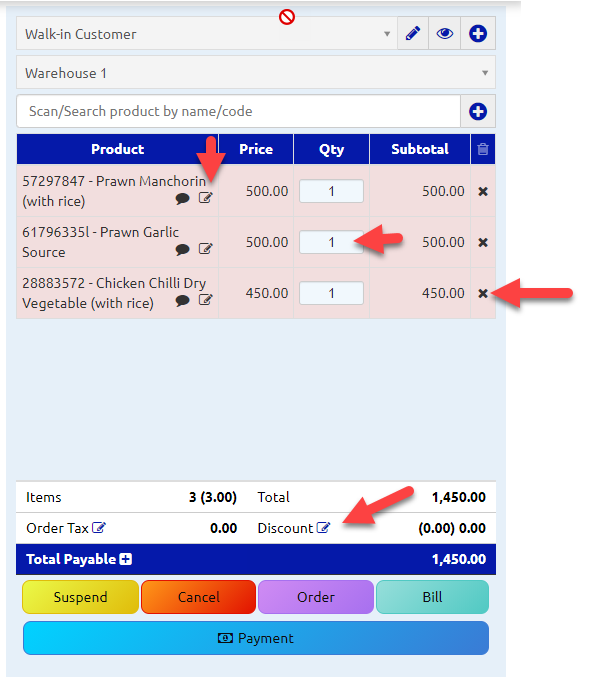
- On clicking payment button following page will open.
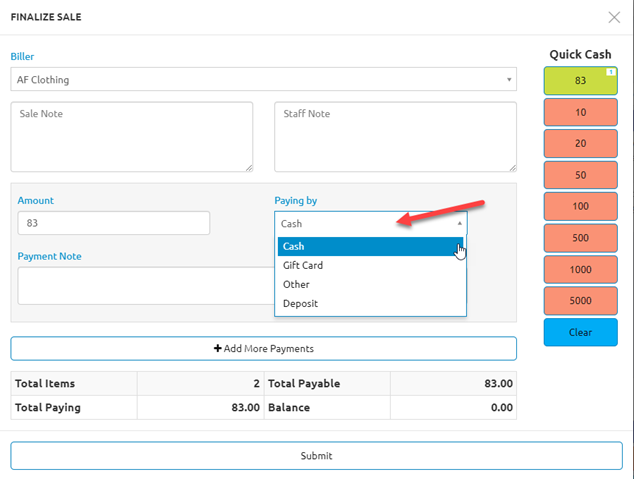
- Select payment method by clicking on paying by drop down button.
- If payment method is gift card, enter gift card number and click on submit button to pay.